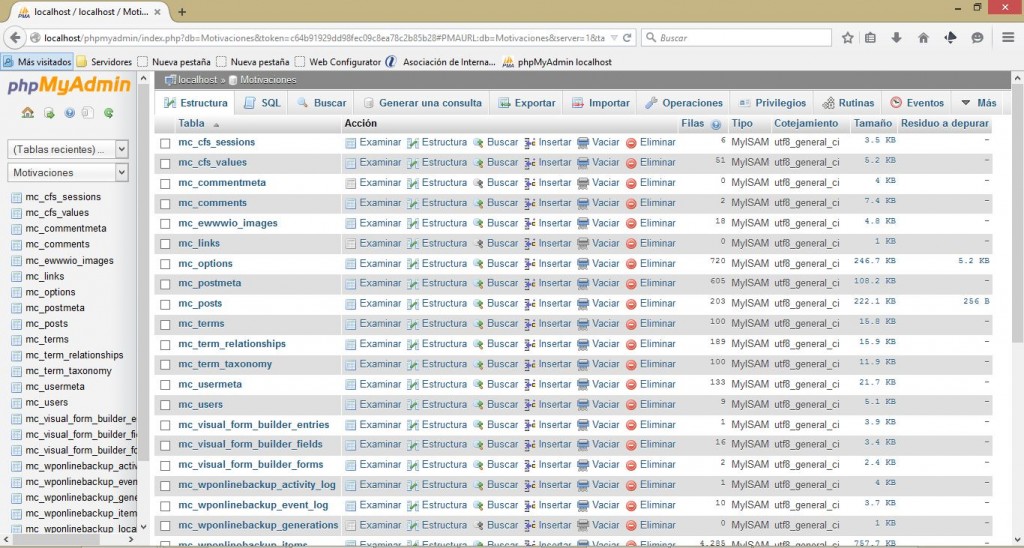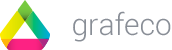By now you are probably panicking and regretting not having your backup in SQL, but don’t worry, all is not lost and this is easy.
Well, these files are the primary files in a mysql database, so to read them we are going to install the well known phpMyAdmin on our Windows or Mac. The following example will be for Windows.

To do this, you will need to download and install WampServer.
Make sure you download the version that corresponds to your operating system.
You can download it from their website:
- Run the installation program and follow the instructions.
For most users it is best to leave all the default settings, although you can change the installation location if you want to install WampServer on another drive.
- Select your default browser.
WampServer will ask you to select the browser in which to run it. By default, Internet Explorer will be selected. However, you can select any of the browsers you have installed. Below are some of the default installation locations for certain browsers:
- Firefox. C:\Program Files\Mozilla Firefox\firefox.exe or
C:\Program Files (x86)\Mozilla Firefox\firefox.exe - Chrome. C:\Program Files\Google\Chrome\Application\chrome.exe or
C:\Program Files (x86)\Chrome\Application\chrome.exe
- Allow WampServer to access your firewall.
Windows will ask you to allow WampServer to access your firewall. Click the Allow access button to grant it permission.
- Enter your email settings.
Leave the “SMPT” field empty and enter your email address in the “Email” field.
- Click on the WampServer icon in the notification tray.
The notification tray is the one in the bottom right corner of your desktop.
If the icon is green, WampServer is online. If it appears a different colour, you may need to try installing WampServer again.
Note: WampServer will not start if Skype is running.
- Open phpMyAdmin.
Open the browser you selected earlier (in our case Firefox) and type the following url:
- Restore the database files.
First of all, close the browser, we have already checked that the database manager is working correctly, so we will open it to see the restored databases.
We go to the directory where the databases that the phpMyAdmin system collects are located. This is inside the folder of the WampServer installation, in our case:
C:\wamp\bin\mysql\mysql5.5.24\data.
Here we find the example databases that we saw when we opened phpMyAdmin in our browser.
We only have to copy the database folder containing the .FRM, .MYD, .MYI files together with the other folders.
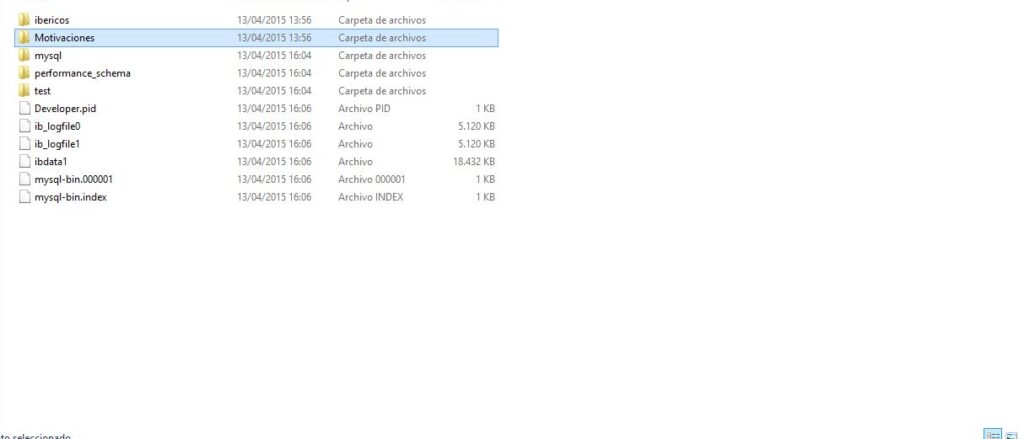
Now we open our browser again, we go to:
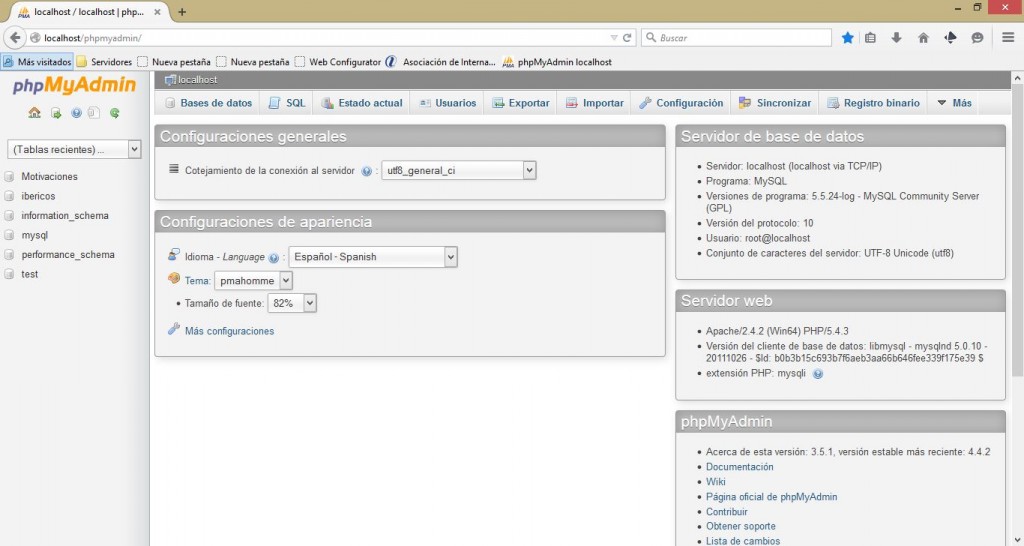
And we see our database!
From phpMyAdmin, we can easily export it to sql to pass it to any other database.