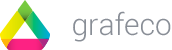For steps pre-configuration in Stripe’s website to NOT SKIP:
1.- First, to make this module works is absolutely necessary to have a Stripe account.
You can open one for free here: https://stripe.com/
2.- Obtain the Stripe API Keys.
Learn how to do it here: Where to find my Stripe keys
3.- Then, you have to activate Google Pay and Apple Pay in Stripe.
Learn how to do it here: Enable Apple Pay and Google Pay in Stripe
4.- Also, register your domain for Apple Pay in Stripe.
Learn how to do it here: Register my domain for Apple Pay in Stripe
General configuration
Activate InstantPay on the Product Page:

If we enable this option, the Apple Pay or Google Pay module will appear below the “Add to cart” button on the Product Page. The hook this module used here is [displayProductButtons]
Example:
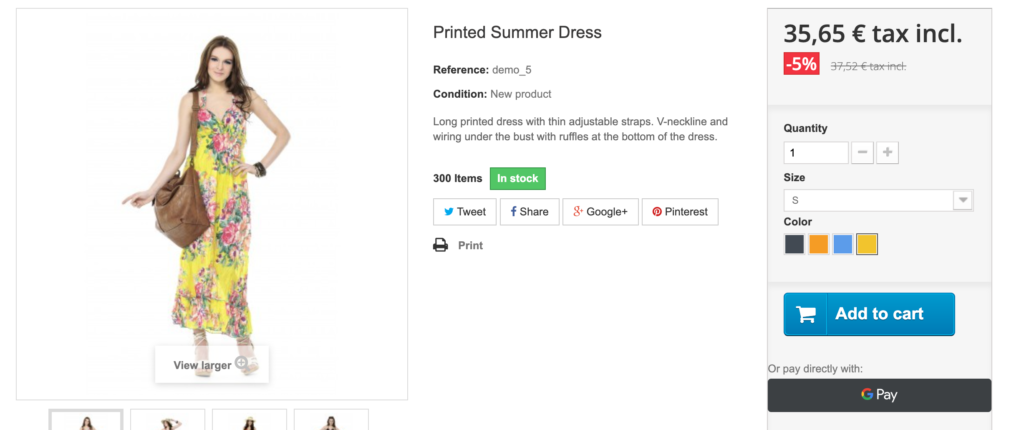
Activate InstantPay on the Cart Page:

If we enable this option, the Apple Pay or Google Pay module will appear below the Products Resume table in the button on the Cart Page. The hook this module used here is [displayShoppingCartFooter]
Example:
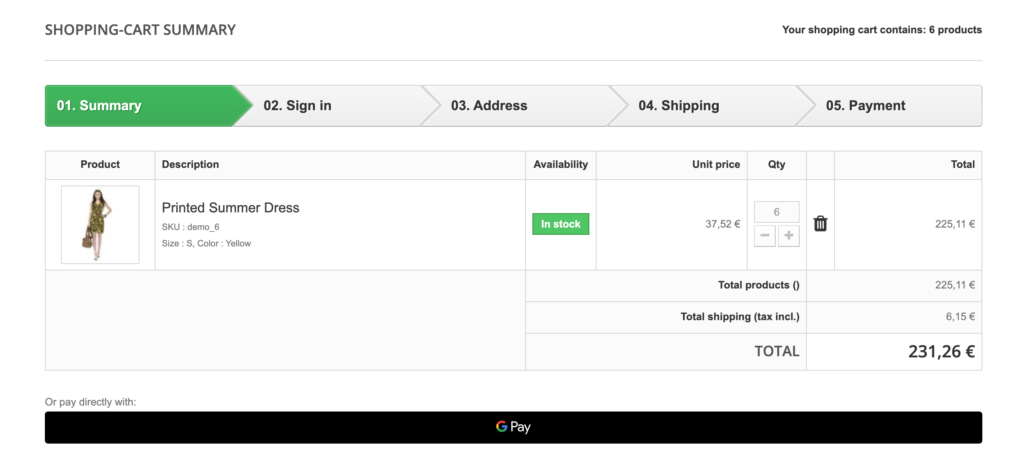
Insert the keys of Stripe:

Here you have to insert the Keys of Stripe. Learn how to do it here: Where to find my Stripe keys
Order Status after payment:

Once the customer paid the order, the module will set the Order Status. Here you can select the one you prefer. By Default, the module will set it as a “Payment Accepted”.
Select the carriers for this module:

Here, you have to select the carriers availables for this payment. If none carrier is selected, the module will not work correctly.
Legal text and Legal Page:
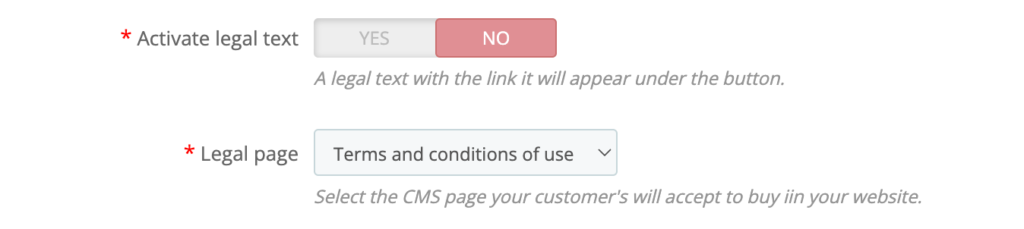
If “Activate legal text” is Enabled, a text will appear under the payment button with a link to the Legal Page. You can also select your “Legal Page” from here. For some countries, this text could be imperative.
Input identifiers for Quantity and ID_Product_Attribute on Product Page:

If you activate this module in Product Page, the parameters “Quantity” and “ID Product Attribute” from the Product Page will be processed in jQuery. Here we determinate the values Prestashop 1.7 has default but if your Template has any another selectors, you will need to change them.
If you need to change the selectors, you can learn how to do it here: Change jQuery selectors in InstantPay
HOW TO TEST MY MODULE
Once you have your module configured, let’s test it.
We develop this module in a simple way to test it. All the advertisements and errors will appear in the Console of your browser.
We made a extended guide to test it step by step here: How to test InstantPay Module